In a world where security breaches and online tracking have become ubiquitous, more people than ever before have turned to virtual private networks (VPNs) to protect themselves and their personal information. The best VPN gives you some degree of anonymity on your Windows or Mac computer or mobile device. Once you choose the best VPN service for your needs, you can set it up quite easily.
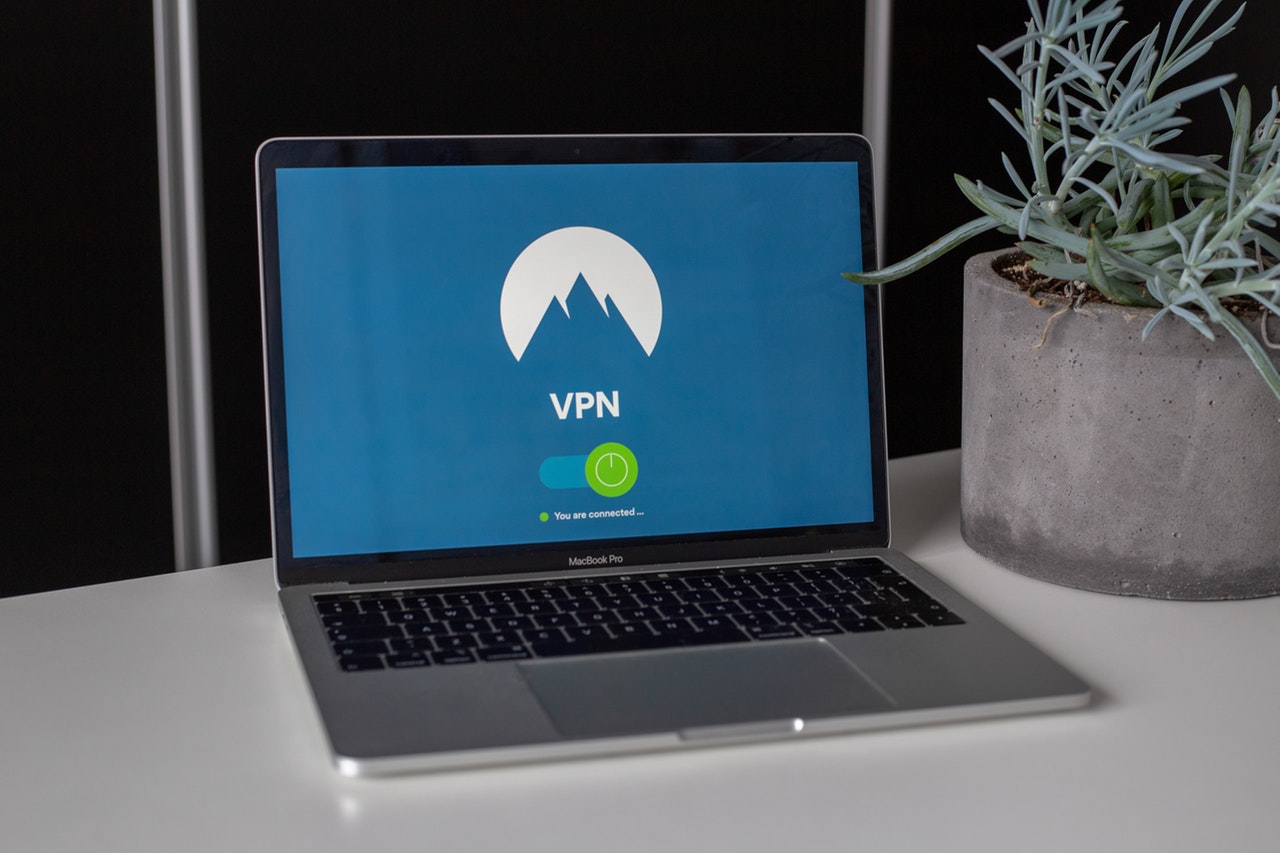
Benefits of Using a Premium or Free VPN
As there are many free VPN options to choose from, most individuals do not opt to pay for this service. For example, Cloudflare's 1.1.1.1 service is 100% free and has been delivering exceptional security and anonymity to people all over the world for quite a while.
The benefits of using any type of VPN include:
- Hiding your IP address completely
- Changing your IP address automatically
- Allowing you to choose your country of origin
- Data encryption when using public Internet services
- Accessing websites that have been blocked in your geographic location
How to Use the Best VPNs on Your Device
The virtual private network you choose depends largely on what operating system your computer, tablet, or phone uses, whether you want to use the same one for multiple devices, and whether you want to pay for it or not. Multi-use VPNs work great for home networks with multiple people using the Internet at the same time and office settings. Cloud VPN is another option that works great for multiple devices at the same time.
Windows 10 VPN
VPNs usually come with an automatic set up or connection process that simply requires a few button clicks or swipes to get it working properly. If you need to manually add one on Windows 10, you simply navigate to your Settings, Network & Internet screen, and then click on Add a VPN Connection. The remaining steps to fill out the form include the provider identity, how you will connect, the server, and sign-in information.
Mac VPN
Setting up a VPN of your choice on a Mac follows essentially the same process. If the one you choose does not have an automated configuration, simply navigate to Systems Preferences, Network, and then Import Configurations. You will need to fill in the same type of information as mentioned above.
iPhones and iPads VPN
Mobile devices can use a free VPN or opt for a paid version through the app store. Choose your favorite network and install their proprietary app. If you would prefer to add it manually, simply navigate to Settings, General, and then tap on the VPN. As with other installation methods, you will need server information, your account, and other details.
Android VPN
If your VPN of choice does not have an Android app, click on Settings, Wireless & Networks, More, and VPN. Fill in the necessary information and save it. Then, when you wish to maintain high levels of security, simply connect with your username and password.
Perhaps the most convenient way to get the high levels of security and anonymous Internet usage that you desire is to use a DNS resolver like Cloudflare 1.1.1.1. There are no apps to install, but a manual set up for any type of operating system or device is quite simple.