If you’re like most people, your web browser is your gateway to the internet, and you spend countless hours immersed in it. But have you ever stopped to consider how much data your browser is collecting about you, or how much it might be slowing down your online experience?
From personalized ads that follow you across the web to sluggish load times and excessive battery drain, common browser settings can impact both your privacy and performance. The good news? You have the power to change them.
Today, we’re diving deep into the most popular browsers – Google Chrome and Microsoft Edge – to uncover the crucial settings you need to adjust right now. We’ll also explore fantastic, more privacy-focused alternatives like Mozilla Firefox and the versatile DuckDuckGo.
Why Your Browser Settings Matter
Every click, every search, every website you visit leaves a digital footprint. Browsers, by default, are often configured for convenience and data collection, which benefits advertisers and service providers more than it benefits you. By taking control of your settings, you can:
- Enhance Your Privacy: Reduce tracking by third parties, limit data sharing, and gain more control over your personal information.
- Boost Performance: Speed up page loading, reduce memory usage, and extend your device’s battery life.
- Improve Security: Better protect yourself from malicious websites and phishing attempts.
Let’s break down the essential tweaks.
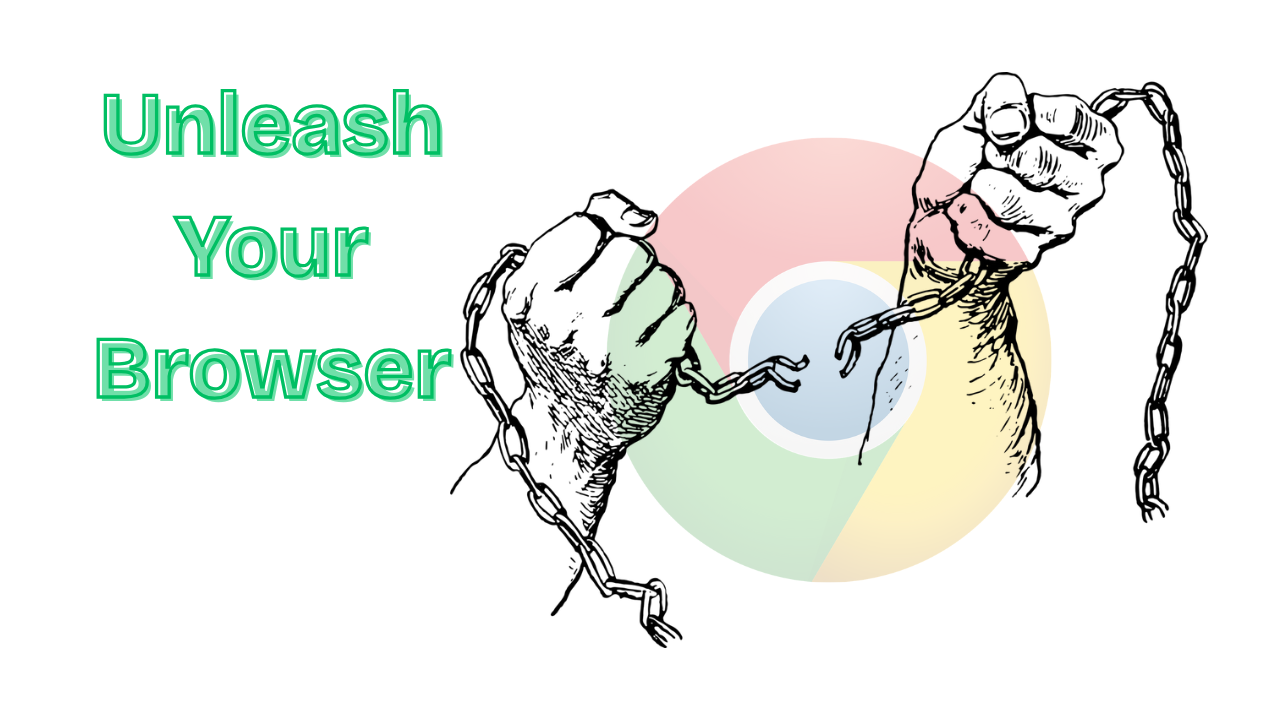
Google Chrome: Taming the Data Giant
Google Chrome is the undisputed leader in browser market share, known for its extensive features but also its reputation for high data consumption and resource usage. Here’s how to make it work better for you:
Accessing Settings:
Open Chrome, click the three dots in the top-right corner, then select Settings.
Privacy & Security Settings: Take Back Control
- Third-Party Cookies:
- Where to find:
Privacy and security > Third-party cookies - What to do: Select “Block third-party cookies.” These cookies are often used by advertisers to track you across different websites. Blocking them significantly limits cross-site tracking.
- Where to find:
- Preload Pages:
- Where to find:
Performance > Speed - What to do: Choose “No preloading.” Chrome tries to anticipate your next move by preloading pages, which can be faster but also means it’s initiating connections and potentially setting cookies before you even click. Disabling this prioritizes privacy.
- Where to find:
- Safe Browsing:
- Where to find:
Privacy and security > Security - What to do: Keep “Standard protection” enabled. While it sends some data to Google for threat detection, it’s a vital layer of defense against dangerous sites and downloads. “Enhanced protection” sends more data for potentially better security.
- Where to find:
- Site Settings - Permissions:
- Where to find:
Privacy and security > Site settings - What to do: Individually review permissions for “Location,” “Camera,” “Microphone,” and “Notifications.” Set these to “Ask before accessing” or “Don’t allow” by default. Only grant access to trusted sites when absolutely necessary.
- Where to find:
- Ad Privacy:
- Where to find:
Privacy and security > Ad Privacy - What to do: This is Google’s approach to interest-based advertising. You can control or turn off “Ad topics,” “Site-suggested ads,” and “Ad measurement” here to limit personalized ad tracking.
- Where to find:
- Sync and Google services:
- Where to find:
You and Google > Sync and Google services - What to do: Review what data you’re syncing (history, passwords, bookmarks, etc.) to your Google account. To maximize privacy, consider limiting what you sync or disabling sync entirely. Also, within “Other Google services,” consider disabling options like “Improve Search results” and “Make searches and browsing better” which send more usage data to Google.
- Where to find:
- “Do Not Track” Request:
- Where to find:
Privacy and security > Third-party cookies > Send a "Do Not Track" request with your browsing traffic - What to do: Enable this. While not universally enforced by websites, it’s a privacy signal you can send.
- Where to find:
Performance Settings: Speed Up Your Surfing
- Performance:
- Where to find:
Performance(on the main Settings page) - What to do: Enable “Memory Saver.” This feature helps free up RAM from inactive tabs, a lifesaver if you often have many tabs open.
- Where to find:
- Extensions:
- Where to find: Click the three dots in the top-right corner, then select Extensions > Manage Extensions.
- What to do: Regularly review and remove any extensions you no longer use or don’t fully trust. Extensions can be major culprits for slowing down your browser and introducing privacy risks.
- Delete browsing Data:
- Where to find:
Privacy and security > Delete browsing data - What to do: Make a habit of clearing your browsing history, cached images and files, and cookies. This can significantly improve performance and remove old tracking data.
- Where to find:
Microsoft Edge: Optimized for the Modern Web
Microsoft Edge, built on the same Chromium foundation as Chrome, offers robust features and some excellent performance and privacy optimizations right out of the box.
Accessing Settings:
Open Edge, click the three dots in the top-right corner, then select Settings.
Privacy, Search, and Services Settings: Edge’s Control Hub
- Tracking Prevention:
- Where to find:
Privacy, search, and services > Tracking prevention - What to do: Edge has a powerful built-in tracking prevention. While “Balanced” is the default, consider setting it to “Strict” for maximum blocking. If a website breaks, you can temporarily revert to “Balanced” or add it as an exception.
- Where to find:
- Clear browsing data on close:
- Where to find:
Privacy, search, and services > Clear browsing data > Choose what to clear every time you close the browser - What to do: This is a fantastic feature for automated privacy. Select items like “Cookies and other site data” and “Cached images and files” to automatically clear them every time you close Edge.
- Where to find:
- Microsoft Defender SmartScreen:
- Where to find:
Privacy, search, and services > Security > Protect from harmful sites and downloads - What to do: Keep this enabled. It’s Edge’s security feature that protects you from malicious websites and downloads.
- Where to find:
- Address Bar and Search:
- Where to find:
Privacy, search, and services > Search and connected experiences > Address bar and search - What to do: You can change your default search engine here. For enhanced privacy, consider switching to DuckDuckGo (more on that below).
- Where to find:
System and Performance Settings: Edge’s Efficiency Boosts
- Startup Boost:
- Where to find:
System and performance > System - What to do: Enable this. It helps Edge launch faster when you start your computer with minimal resource impact.
- Where to find:
- Sleeping Tabs:
- Where to find:
System and performance > Performance > Save resources with sleeping tabs - What to do: Definitely enable “Save resources with sleeping tabs.” This excellent feature automatically puts inactive tabs to sleep, dramatically reducing RAM and CPU usage. You can customize the timeout.
- Where to find:
- Efficiency Mode:
- Where to find:
System and performance > Performance - What to do: Turn this on, especially if you’re on a laptop. It helps reduce battery usage and minimize system resources by putting background tabs to sleep and optimizing performance when your battery is low.
- Where to find:
- Extensions:
- Where to find: click the three dots in the top-right corner, then select Extensions then click Manage Extensions in the pop-up window.
- What to do: Similar to Chrome, review and manage your Edge extensions regularly. Remove anything unnecessary or untrusted to boost performance and privacy.
Beyond Chrome and Edge: Privacy-Focused Alternatives
While configuring Chrome and Edge can significantly improve your browsing experience, some browsers are built from the ground up with privacy as their core mission.
-
Mozilla Firefox:
Firefox is a long-standing, open-source browser highly regarded for its strong commitment to user privacy. Unlike Chrome and Edge, it’s not based on Chromium, offering a distinct approach to web browsing. Firefox boasts robust, customizable built-in tracking protection that’s often enabled by default. If privacy is your top priority and you’re seeking a non-Chromium option, Firefox is an excellent choice. -
DuckDuckGo:
It’s important to differentiate between DuckDuckGo’s search engine and its dedicated browser.- DuckDuckGo the Search Engine: This is a fantastic privacy-focused alternative to Google or Bing. It famously does not track your searches, IP address, or browsing history, aiming to provide unbiased results. You can easily set DuckDuckGo as your default search engine in Chrome, Edge, or Firefox for an instant privacy upgrade to your searches.
- DuckDuckGo the Browser: This is a full-fledged web browser, available on desktop and mobile, designed with privacy as its paramount feature. It includes built-in tracker blocking, forces encrypted connections (HTTPS) automatically, provides a “Privacy Grade” for websites, and features a convenient “Fire Button” to instantly clear all your browsing data with a single click. For users who want a truly privacy-first browsing experience with minimal configuration, the DuckDuckGo browser is a compelling option.
Take Control of Your Online Experience
Taking a few minutes to adjust these browser settings can dramatically improve your online privacy, speed up your browsing, and give you greater control over your digital footprint. Whether you stick with Chrome or Edge or explore alternatives like Firefox and DuckDuckGo, empowering yourself with these settings is a crucial step towards a safer, faster, and more private online life.
Which browser is your go-to, and what are your favorite privacy or performance tips? Share your thoughts in the comments below!