The Windows 10 operating system is popular - for the right reasons. It is not only Microsoft's latest, but one of the best we have seen from them. Tons of useful features make this operating system user-friendly and more efficient, and one of these is its newly-introduced compatibility with online Microsoft accounts.
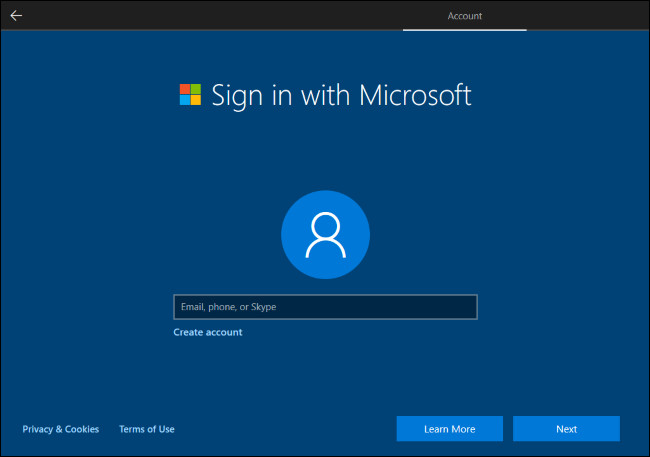
The Windows 10 operating system now allows users to choose between an offline account or an online Microsoft account when setting up a computer. According to Microsoft, the new feature is necessary to enable users to get the best out of Windows 10 features and modern apps.
But as lovely as this new feature is, users now face a dilemma in choosing between the two types of accounts and the unique user experience each one offers. While some Windows 10 users prefer the local offline account, they must be ready to make the switch to access the exciting online features available via the online option.
This post discusses, at length, all you need to know about these two types of Microsoft accounts, the similarities and differences, and how to make the right choice.
Let's start by getting familiar with each account type.
What is a Local Account?
A local account, or offline account, was the only user account available in previous Windows versions. When you set up Windows 10 for the first time, Microsoft requires you to create a profile, including a username and a password.
If you have connected to the internet previous to going through the account setup, Windows walks you through making an online account. If you're interested in an offline account, don't connect to the internet until you access Windows after your computer's initial setup.
If you have already created an online account and gained access to Windows, you can switch between local and online accounts in the Windows Settings Menu.
Here is a catch - your local account can only work on the computer where you set it up. It will never work on other computers, even if you are the owner. That said, let's quickly see what upsides come with the use of a local account.
A local account is customizable - you can set up your local account with a custom login name, which will show up on your login screen each time you start your computer.
A local account is more secure - you should make the password as intricate as possible, and rest assured that it will not work on any other computer.
A local account is private - the local account and the customized settings are not transferrable to another computer or a remote server. It is 100% local.
A local account works without the internet - you do not need an internet connection to access the user settings and preferences.
If you choose to set up a local account on your computer, you will get a similar user experience to what is obtainable in Windows' previous versions. You can log in offline, tweak your settings, add new software, and carve a private user area for yourself on the computer. But there is more, which, unfortunately, is available to only users operating an online Microsoft account.
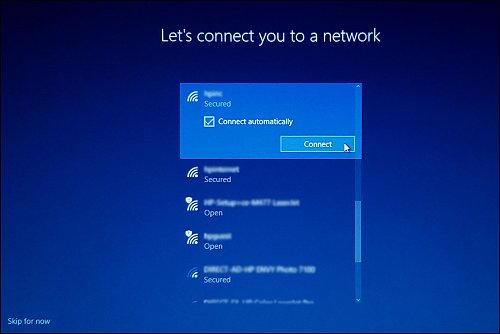
What is an online Microsoft account?
Formerly called the Windows Live ID, the Microsoft account is an online version of a computer user account. Other Microsoft services like Windows Messenger, OneDrive, Outlook, Hotmail, and Xbox Live, are all associated with a Microsoft account. So, when you create an online Microsoft account for your computer, you can access these other Microsoft services.
Other Microsoft services you get to enjoy with an online Microsoft account include access to Microsoft Store apps, free cloud storage, and seamless syncing of accounts.
Let's quickly discuss a few key features of the online Microsoft account.
The Microsoft Store
Using an online Microsoft account means you can use the Microsoft Store and download tons of apps to your computer. The Microsoft Store is the computer system's equivalence of the Apple Store or the Google Play Store. This store comprises games, sports, music, news, photo, entertainment, and more. You must pay for some of these apps, but they are mostly free and designed to offer the best user experience.
Accessing the Microsoft Store for downloading apps can be done without being signed into an online account. But Microsoft may ask you to sign in to your online account - you can opt-out of that.
Free Cloud Storage
Sometimes, we want to keep our valuable files somewhere safe and remote. Microsoft cloud storage works well here. When you create an online Microsoft account, you get 5GB of storage space in the cloud for free. Also called OneDrive, it is remote cloud storage accessible from any internet-enabled device.
With OneDrive, you can also share files between friends and family, edit files quickly, and use the Microsoft Office Suite online.
Accounts Syncing
Now to the most impressive perk of using an online Microsoft account - the syncing of account settings. When you set up your Windows 10 account, your settings automatically save in the cloud. So, if you want to access or apply the same settings or preferences on another computer, all you have to do is sign in to your Microsoft account on that computer.
Some of the settings or preferences synced include network profiles, passwords, and app settings integrated into the account. You can also share your Wi-Fi passwords across computer systems.
Is the Windows online account perfect?
No, it is not. You can expect a few shortcomings with the online Windows account. For instance, these accounts are dependent on the internet. You will not be able to update your account and other settings unless there is an internet connection. Also, this dependence on the internet means your Microsoft account is prone to hacking. That is half the bad news - the other half is that once your Microsoft account gets hacked, the hacker can easily access every Microsoft service linked to the account as well as any computers where you've logged in.
The Microsoft online account also means less privacy; after all, you share your password with others who may want to use your computer. Synced settings also mean your settings integrate into other systems once you sign in to your Microsoft account, even when you do not want to.
The Dilemma - Local Offline Account or a Microsoft Account?
Both the local offline account and the online Microsoft account are excellent options. It is understandable if any user finds it difficult to choose between the two. But you do not have to - users can use both the local offline account and the online Microsoft account.
For instance, while setting up your computer for the first time, you can choose to create a local offline account, where you choose a unique username and password required for subsequent sign-ins to your computer.
Despite having a local offline account, you can set up your online Microsoft account as a subsequent user profile and sign in to that account on your computer. With this, you can easily enjoy the perks of both the local offline and the online Microsoft accounts.
Important Tip
Suppose you decide to create a local offline account and a Microsoft online account for your computer system. In that case, it is essential to note that both are entirely different entities, which means that your online Microsoft account will most likely have separate login credentials. You must ensure that you differentiate clearly between both.
It is common to see computer users mix-up their local offline and Microsoft online accounts. The confusion usually poses serious issues when it is time for repairs or any other need to access the computer. So, when creating an online account using an existing email and password, it is essential to separate such an account from the local account.
Note that the credentials associated with a Microsoft online account will most likely not be the same as your local account.
Finally
The Microsoft online account offers a better user experience. A user needs to sign in once and access all the other Microsoft services and settings synced across all their different computers. It is advisable to activate two-factor authentication to ensure the maximum security of your data and computer. You also get seamless access to other Microsoft services and benefits like remote tracking, several relevant apps and games, and free cloud storage.
Learn more about Windows accounts
However, if you want to sign in to your account and use your computer privately, the local account is the better option here. It gets the job done quickly. You can choose between the local account and the online Microsoft account as your preferred sign-in option. These options are available in the Settings menu of your computer.
Remember, always activate a two-factor authentication when you switch to your Microsoft account as the default sign-in option.