Windows Update is a necessary evil. If it goes well, you have a healthy system and fresh features to play with. Although when things go wrong, it can be one of the most frustrating IT experiences.
A glitchy Windows Update can mean a fresh reset or reinstallation of Windows, and you don't want that. That's why it's critical to understand how updates happen in Windows 10 and what steps you can take if things go wrong. That's when the built-in Windows Update Troubleshooter by Microsoft comes in handy.
Yes, you can easily take the help of any displayed error number and search Google to find the cause. However, a dedicated troubleshooting page can be a nifty resource to rely on for a detailed solution to a problem. This official Microsoft Support site is called Fix Windows Update Issues.
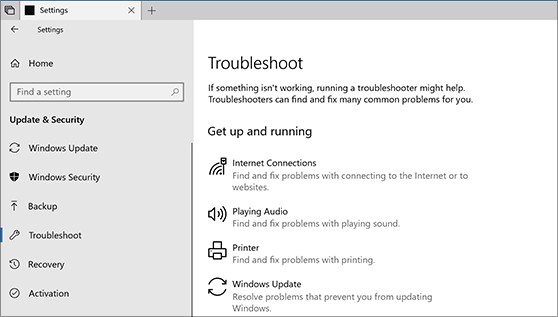
Here's how it works:
Select the operating system with the problem. The troubleshooter supports Window 7, Windows 8.1, and Windows 10.
Windows 10 users will be asked to download the Windows Update Troubleshooter and run it. The other versions also have built-in troubleshooters.
The wizard might ask you to download additional files if the issue doesn't get resolved in a previous step. For instance, it can ask you to: download the most recent Servicing Stack Update (SSU), download the most recent Knowledge Base update file, or fix Windows file corruption.
There are about eight steps to run through, with the final step ending with a request to perform a clean install of Windows 10. Note that the site is a step-by-step guide and not a comprehensive resource that will solve every single one of your update problems.
Remember, an update hiccup can also be caused by malfunctioning hardware and an errant anti-virus. Maybe, a few more troubleshooting steps will help to end problems with your next Windows update.
Windows built-in troubleshooters can also help with hardware problems like internet connections, sound issues & printing problems, as well as software and security problems. Just go to the troubleshooter and select the options you're having problems with.
Still experiencing issues?
If you're unable to resolve your issue(s) or are experiencing issue(s) with the troubleshooter, our support team is just one phone call away.